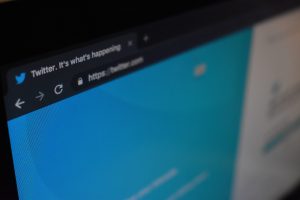20 May 2020
How can I make my Social Media more accessible?
As more and more people use social media, it’s important to think about accessibility. Natalia Morse has some suggestions of how to do this.
Social media is inescapable! It seems that everyone is using Twitter and Facebook to stay in contact, including businesses. For a sighted person, accessing and navigating these sites seems straightforward, but people with a visual impairment may have a harder time.
One of the easiest ways to help make your timeline more accessible is to tag your photographs and pictures. Both Twitter and Facebook offer the ability to add descriptions to any pictures you upload.
This description, known as Alt Text, Alt Tags or Alt Descriptions, can be read by screen readers, and other technology and can explain to a visually impaired person what the picture is of.
Unfortunately, you have to turn this feature on, as it’s not the default. In your twitter settings, under ‘General’ and then ‘Accessibility’ is an option to ‘Compose image descriptions’. Once this is turned on, any time you upload an image to twitter, a prompt will appear at the bottom of the screen to “add a description”. You are currently only able to add Alt Text to images you upload, and not gifs or videos.
You can only add Alt Text to Facebook images on a computer, or if you’re using an iOS device (an iPhone or iPad). Facebook can actually automatically generate this text for you, using object recognition technology but if you want to edit it and add your own description you can do so by clicking “Override generated alt text”. Once you are happy with your description you can click “save”.
To add Alt Text to your Instagram images, once you have chosen your image, added a filter and written a caption, click the “advanced settings” button at the bottom of the page where you write your caption. Under “Accessibility” is an option to write Alt Text for your image. Once you’re done, click “save” head back to your image and you’re ready to post it!
So how do you go about writing a description of an image?
- Be specific – “a cake with green and blue icing and twelve candles” is a more useful description than “a birthday cake”
- Keep your description to fewer than 125 characters. Most screen readers stop reading alt text after this. On Twitter however, you can add up to 420 characters to a twitter image description.
- Don’t use words like “a picture of” or “an image of”, just describe what’s in the picture.
Other things you can do to help make your social media page more accessible:
- Don’t use too many emjoi’s or emoticons. When these are read by screen readers they read out the alt text description for each one, individually, which as you can image, can take a lot longer than it takes a sighted person to view and understand them.
- Write in short sentences, as these are easier to read and comprehend.
- Take care how you write your hashtags. An ALL CAPS Hashtag might look great, but it’s hard to read. It’s also easier for screen readers to read hashtags if they’re at the start or end of the post, rather than embedded in the middle.
- Avoid ableist language.
- Tag sensitive topics with content warnings, or trigger warnings.
- Indicate whether your hyperlinks lead to audio, pictures or video.
- Avoid using acronyms or jargon in your posts.
- Consider providing transcripts for audio or video files.
- Try not to use text within your images. This can become hard to read when an image is zoomed in to.