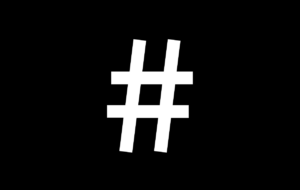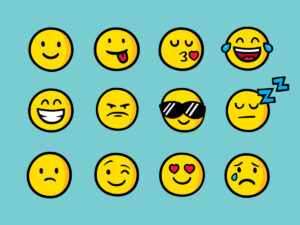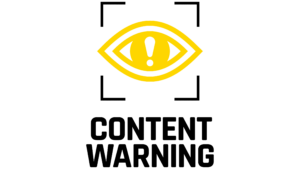9 June 2025
How to make your Social Media accounts accessible
By Talia Morse
With the rise of the use of so many new social media and networking sites, all offering different features, we’ve written an updated guide to making your posts online as accessible as they can be for everyone!
We will take a look at the accessibility side of some key features such as
- alt text
- fonts
- hashtags
- emojis
- content warnings
- hyperlinks
Alt text
Alt text (alternative text), is a written explanation of an image used to describe its content and function. It’s primarily intended for users who are unable to see the image, such as those with visual impairments who rely on screen readers or Braille displays.
Almost all Social Media channels now have the functionality to add alt text to images, some will even generate a description of the image automatically.
Alt text is the number one way to make images accessible, but it’s not always easy to work out the best way to do it. Here are some top tips:
- Be specific – “a blue cake with 9 lit blue candles on top” is a better description than “a 9th birthday cake”.
- Keep it short – some screen readers stop reading descriptions after 125 words.
- Avoid using the words “a picture of” at the start of your description – as screen readers automatically know it’s an image
- If you’ve forgotten to add alt-text to your images, don’t panic and post a reply containing it. Start your reply post with something like “Alt-text for the image above…”
Fonts
While it can be really tempting to use a fancy looking font in your username, or to write your posts, doing so means your posts are much less accessible to screen readers.
Most non-standard fonts are made up of Unicode characters, which is the same thing that emojis are made of. When you use them to make a post, screen readers read each character as a separate image, so while typing your name out in an italic, or gothic bold font may look good, it also means that a screen reader is reading out each letter individually, rather than as a name. Depending on the font used, it may not even be reading the letter, but the Unicode itself.
For example, here is our name written in a font called “Fraktur”
This looks pretty unique, however it can not be read by screen readers. A screen reader will just read each Unicode character. So just for the first word – A2i, the screen reader will say “U+1D504 U+00B2 U+1D526”. Unless the person listening to the screen reader knows what the Unicode means this isn’t useful information!
Hashtags
If your hashtag contains multiple words, the way to make sure it’s accessible is by capitalising the first letter of each word, also called CamelCase. This will enable the screen reader to parse each word as a separate word and read it appropriately. #DeafAwarenessWeek
If you were to write it without the capitalised first letter, for example #deafawarenessweek, this may be read out letter by letter, which is time consuming to listen to, and confusing to work out what’s being said.
Emojis
Emojis are a useful tool for adding tone to your posts, but, much like with fonts, using too many of them can make your posts hard to understand and navigate to someone using a screen reader.
Emojis generally have alt-text built into them, so screen readers will read that, rather than the Unicode, but this isn’t universal.
There’s also the issue that some emojis now have more than one meaning, and are used in place of words, or to censor words. Screen readers don’t know this, and it can be hard for someone using a screen reader to know that the emojis are being used to represent something else.
If you are going to use them, it’s always better to use actual emojis, rather than ones made from punctuation. While a colon and a close parenthesis may look like a smiley face to you, to a screen reader it just looks like punctuation.
Hyperlinks
While most hyperlinks on social media will appear as the URL, if you’re writing a blog, or a post where you can edit the formatting, it’s important to make sure your hyperlinks are accessible. Where possible, the text should explain where the link is taking you, rather than just saying something like “click here”.
For example: “Click here to see our blog about how to create accessible social media posts” is a much more user-friendly way to guide your audience to additional useful information.
Content Warnings
It may be relevant for you to add a warning to your content, as it may not be appropriate for certain people to read or watch.
For example, you could be sharing a video containing a lot of flashing lights that could trigger a seizure or a migraine. To make sure people know what they are viewing you should include something like: “Content Warning – flashing lights” at the end of your post, before the content is embedded.
This is also important if you’re sharing sensitive, or upsetting images. These should always be under a spoiler (where the image is greyed out unless the user clicks on it), and clear information should be given about what the image is of.
Content Warnings should always use full, uncensored words to describe what’s being portrayed. If someone has blocked the word “spider”, for instance, as they don’t want to see anything about spiders, then posting your content warning as “Warning: Sp*der” means their filter won’t work, and screen readers also won’t be able to understand what the censored word is.
Are there any other top accessibility tips you think could be helpful?
Please don’t hesitate to let us know by getting in touch on :
Telephone: 01179 44 00 44
Email: info@a2i.co.uk
Website: www.a2i.co.uk